Location Triggers
Location triggers allow developers to provoke any specific task within the application. You will learn how to create triggers from the Publisher Platform dashboard here.
Create Location Triggers
Please find below the steps to create the Location Triggers.
Step 1 - Login
Open GroundTruth Publisher Platform.
Step 2 - Open Location Triggers
Navigate to the Location Triggers tab located on the left menu of the dashboard.
Step 3 - Choose the App
Pick the app from the dropdown to which we want to add the Location Triggers.
Step 4 - Add New Trigger
Tap on Add New to start configuring the new trigger.
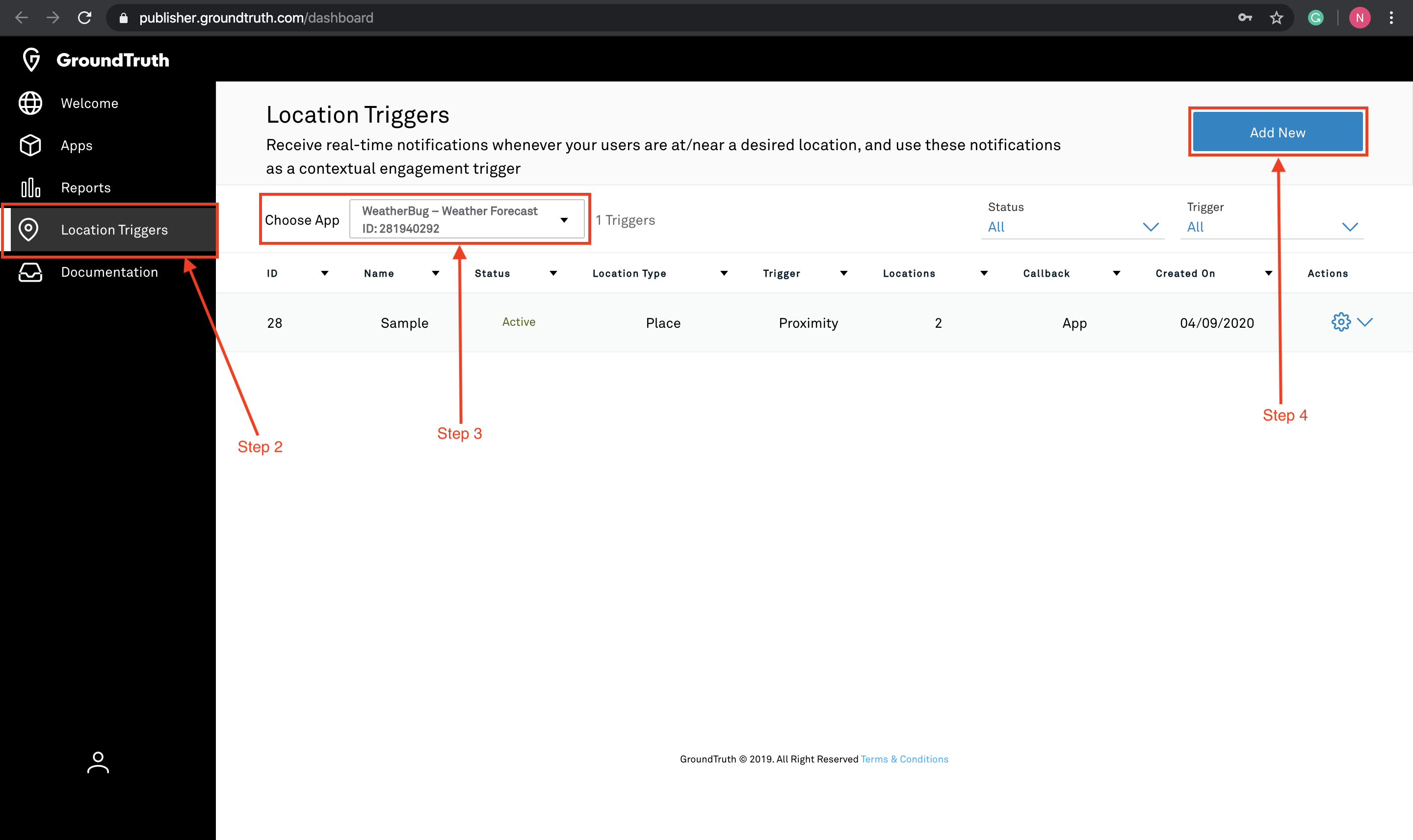
Step 2, Step 3 & Step 4
Step 5 - Select Trigger Type
5.1 Name - Add a name to this trigger
5.2 Trigger Type - Select whether this trigger should be activated
Proximity - Receive an event whenever a user is nearby a location.
Arrival - Receive an event whenever a user enters a location
5.3 Distance from the Location - This is the distance used when the trigger is of type proximity to determine the proximity area around the location.
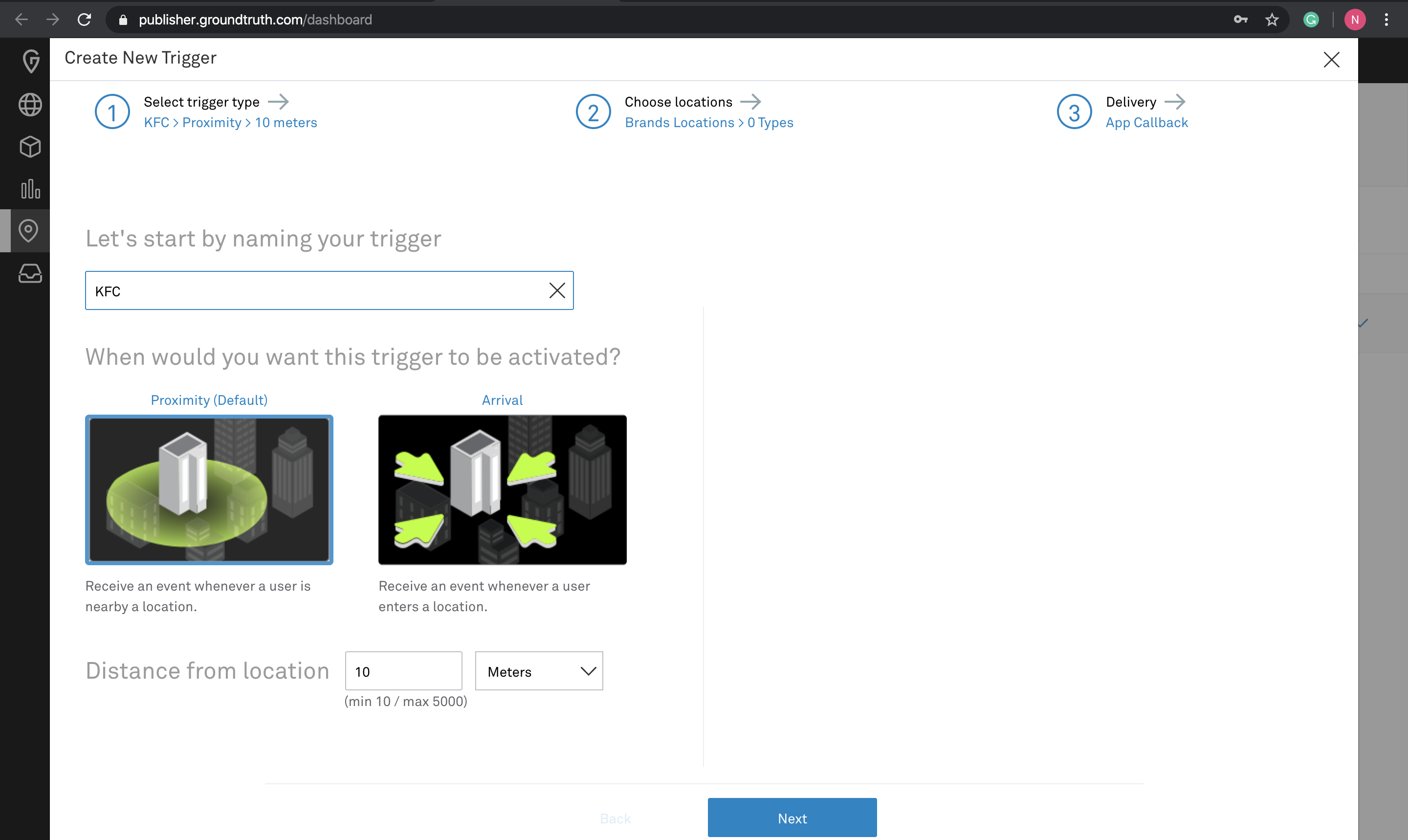
Step 5
Step 6 - Choose Locations
6.1 Location - Pick the locations which you would like to target.
6.2 Brands - Pick the brands which you would like to target inside those locations.
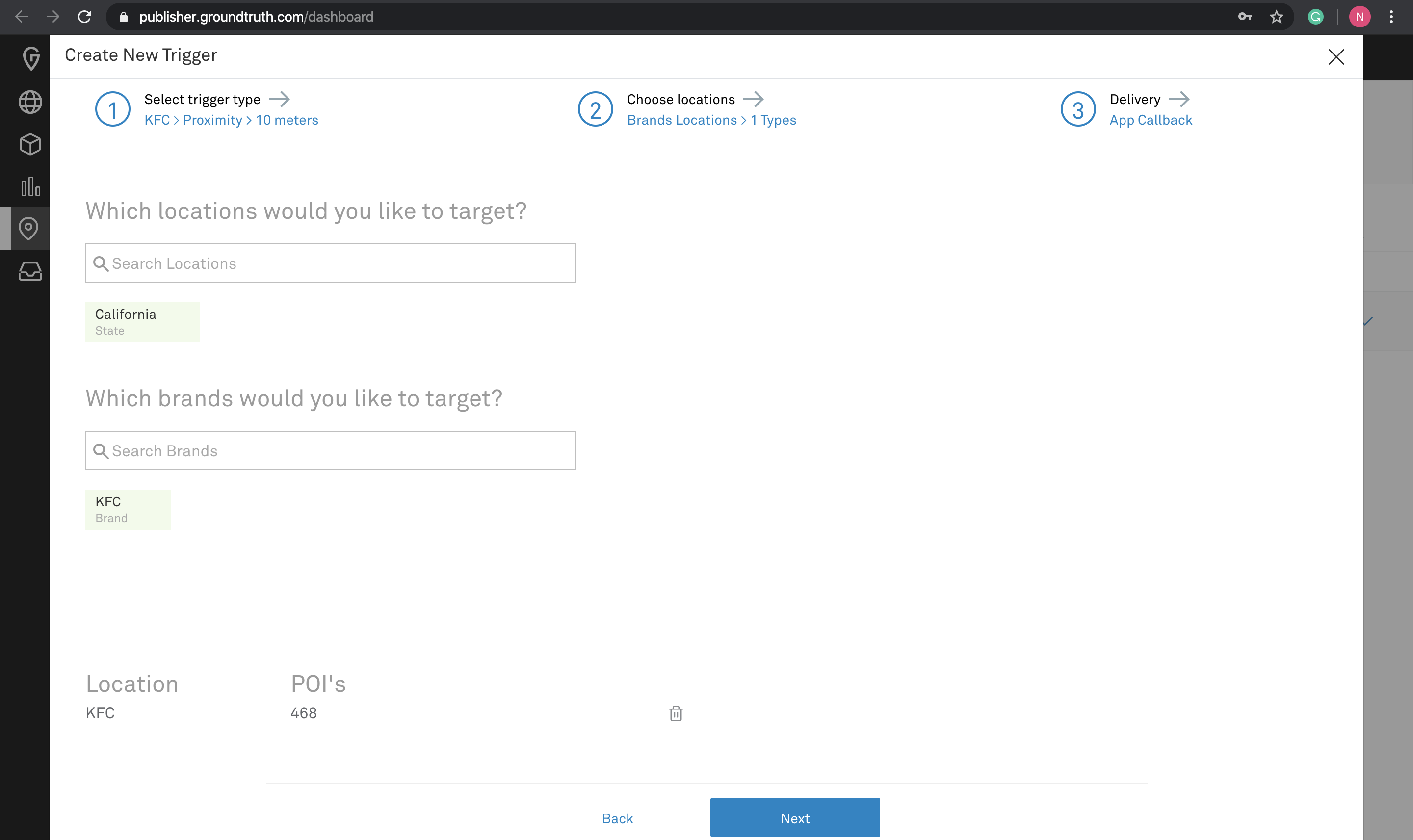
Step 6
Step 7 - Delivery
7.1 Delivery Method - Choose a preferred delivery method
App - Select this to get the callback within the application.
Event Key Value (Optional) - This is the custom key value which you will be getting in the callback of the app when it triggers. It is primarily used to pass the information which belongs to this trigger.
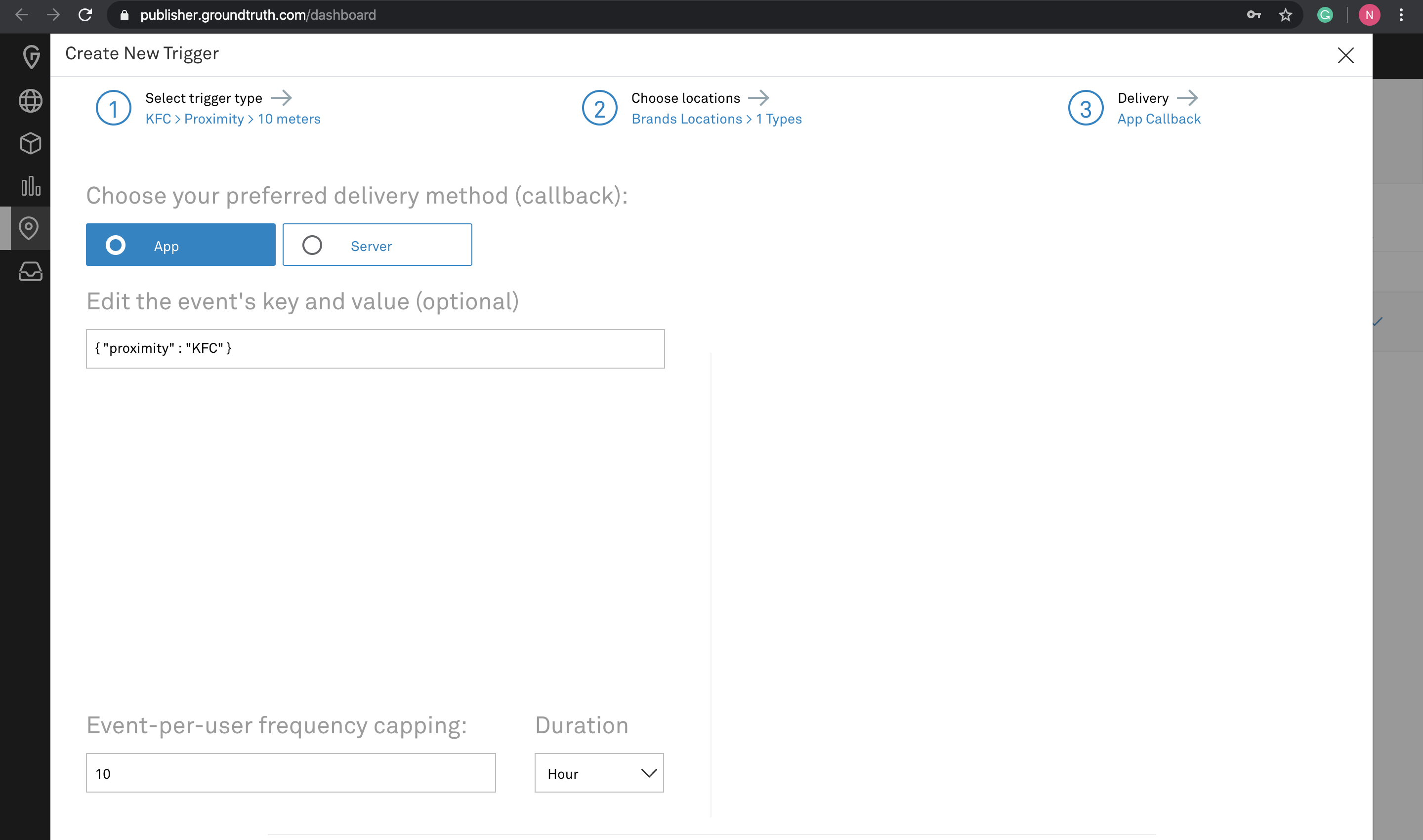
Step 7.1: App
Server - Select this to get the callback to your server.
Callback URL - Url used to push the events to the server.
Macros - These are the custom keys for which your server will be expecting the events. It is primarily used to pass the information which belongs to this trigger.
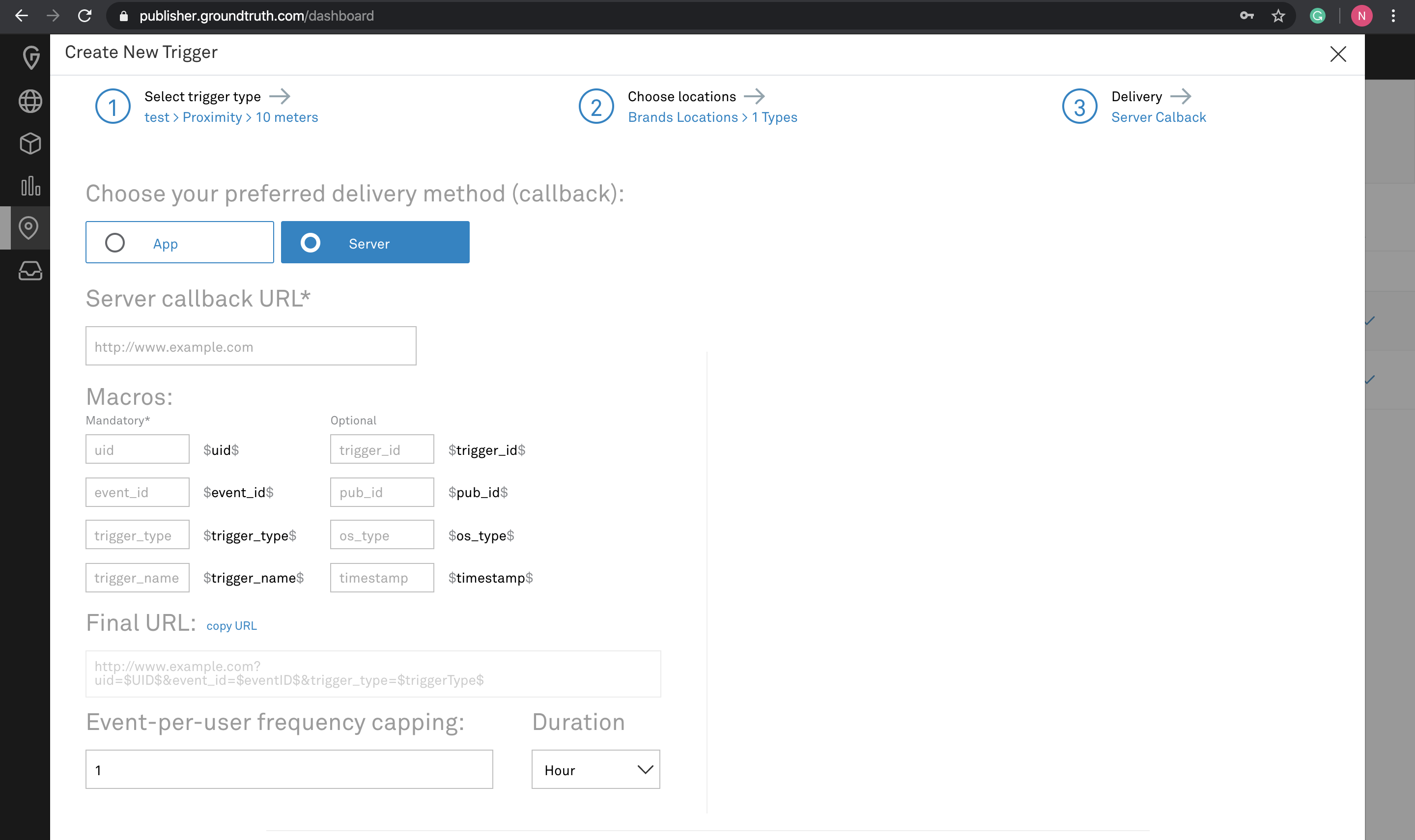
Step 7.1: Server
7.2 Event Frequency - The frequency capping for delivering the events per user.
Step 8 - Finish!
Bingo, you have created the trigger. You can find the list of all the created triggers under Location Trigger tab. It will take some time to reflect on the application.
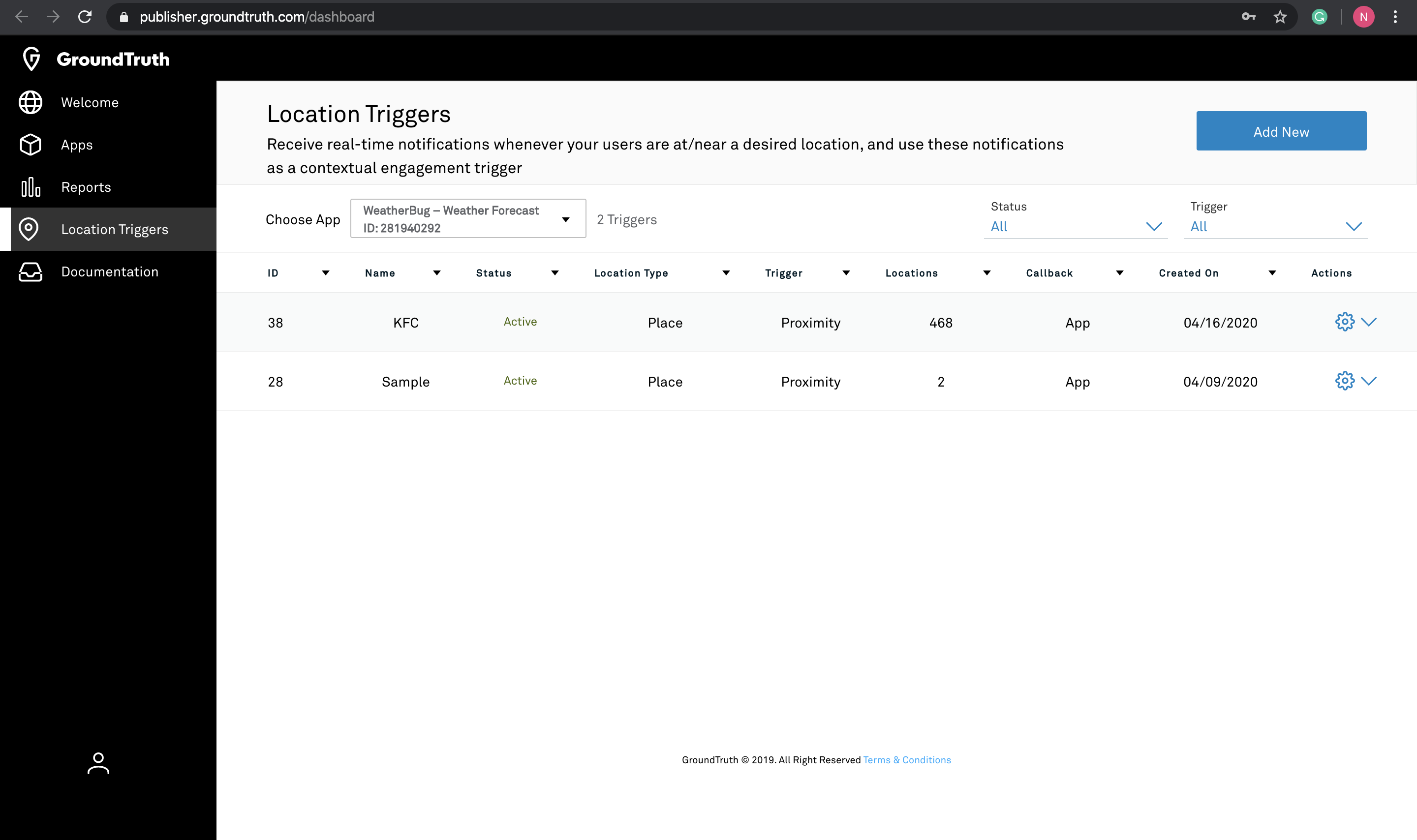
Step 8
Edit/Stop Location Triggers
Tap on the settings icon under Action tab of specific Location Trigger to Edit or Stop that trigger.
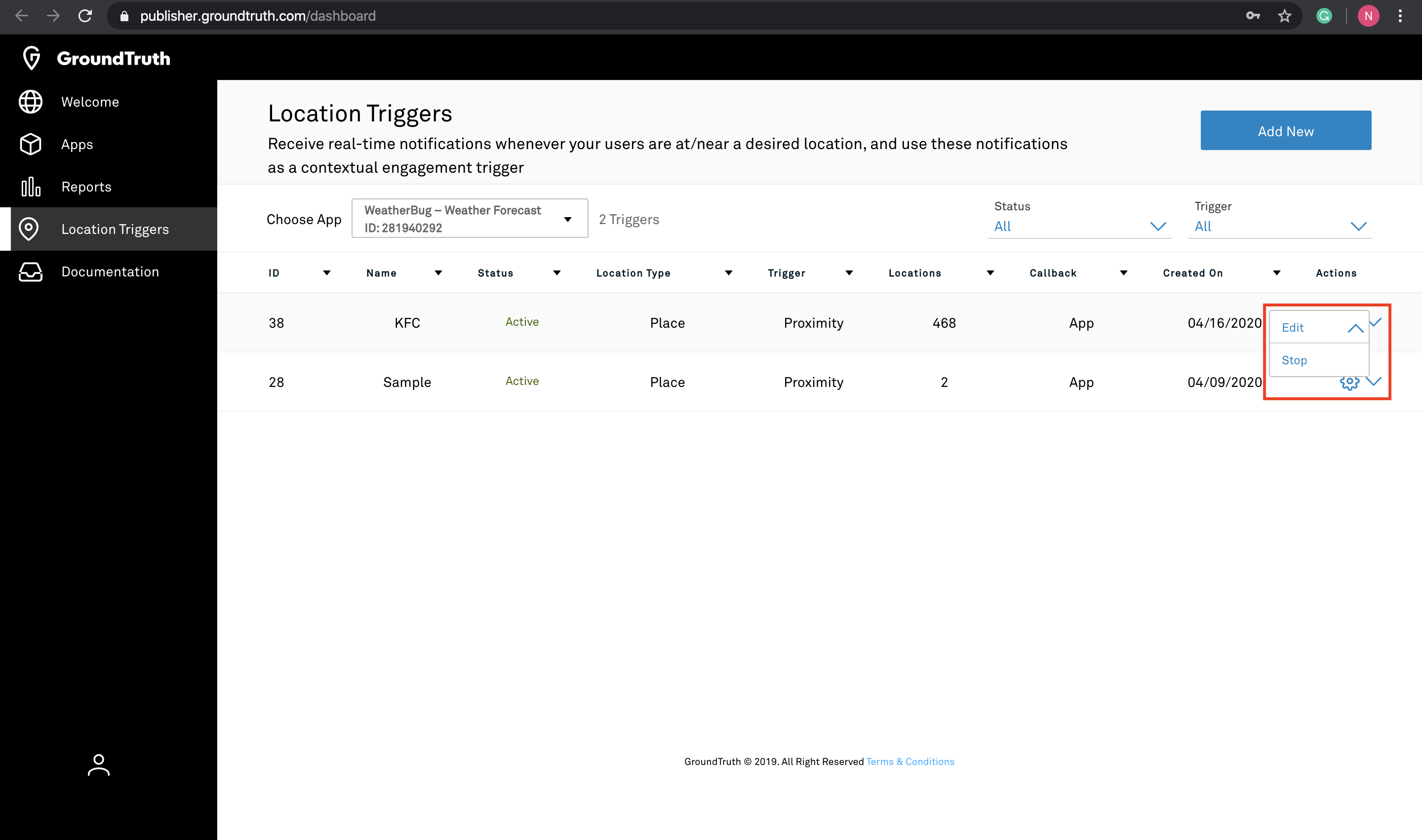
Edit/Stop Location Triggers
Updated about 2 months ago